Email Support

EMAIL SUPPORT
Mail Servers
INCOMING: mail.ecarthage.com
OUTGOING: mail.ecarthage.com
- IMAP PORT: 993
- SMTP PORT: 465
How To Setup 2FA:
Step 1.
Login to your account at mail.ecarthage.com, once logged in, it will look like the picture below, click on the dots as referenced in the picture.
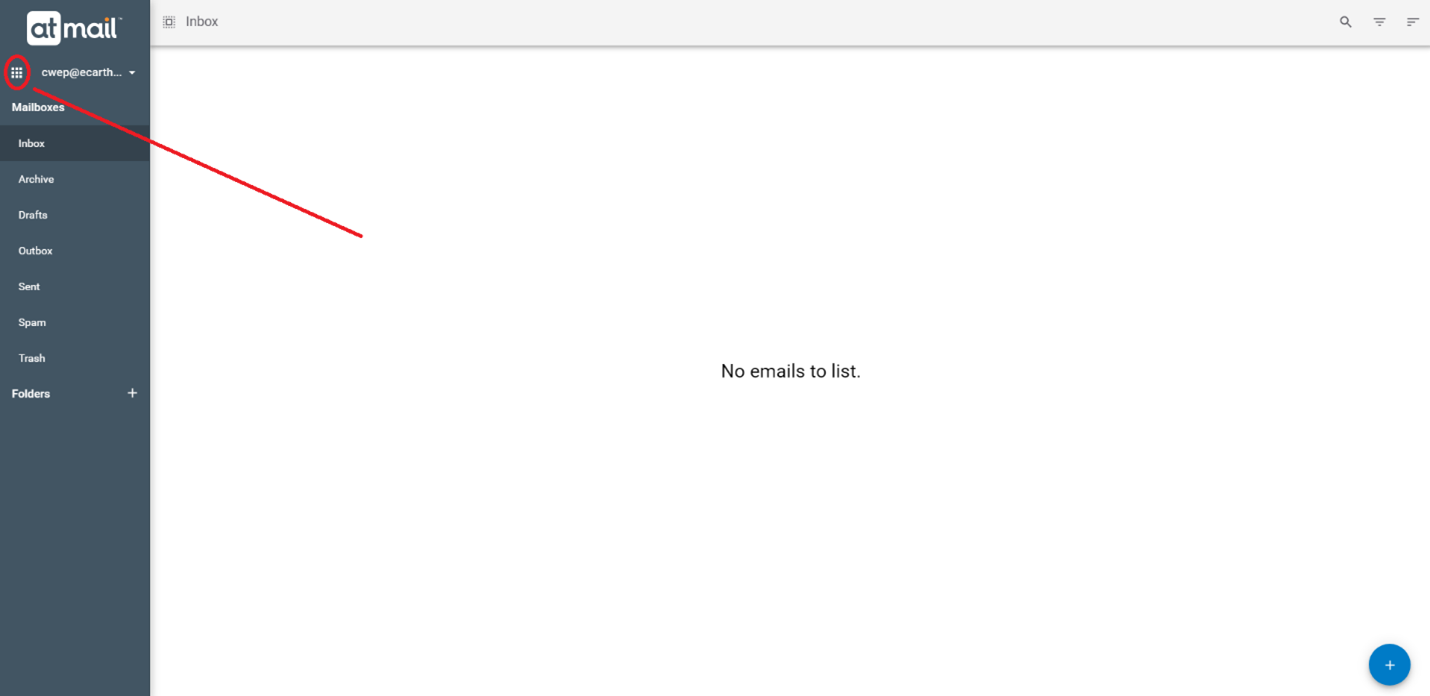
Step 2.
Click on “Settings”.
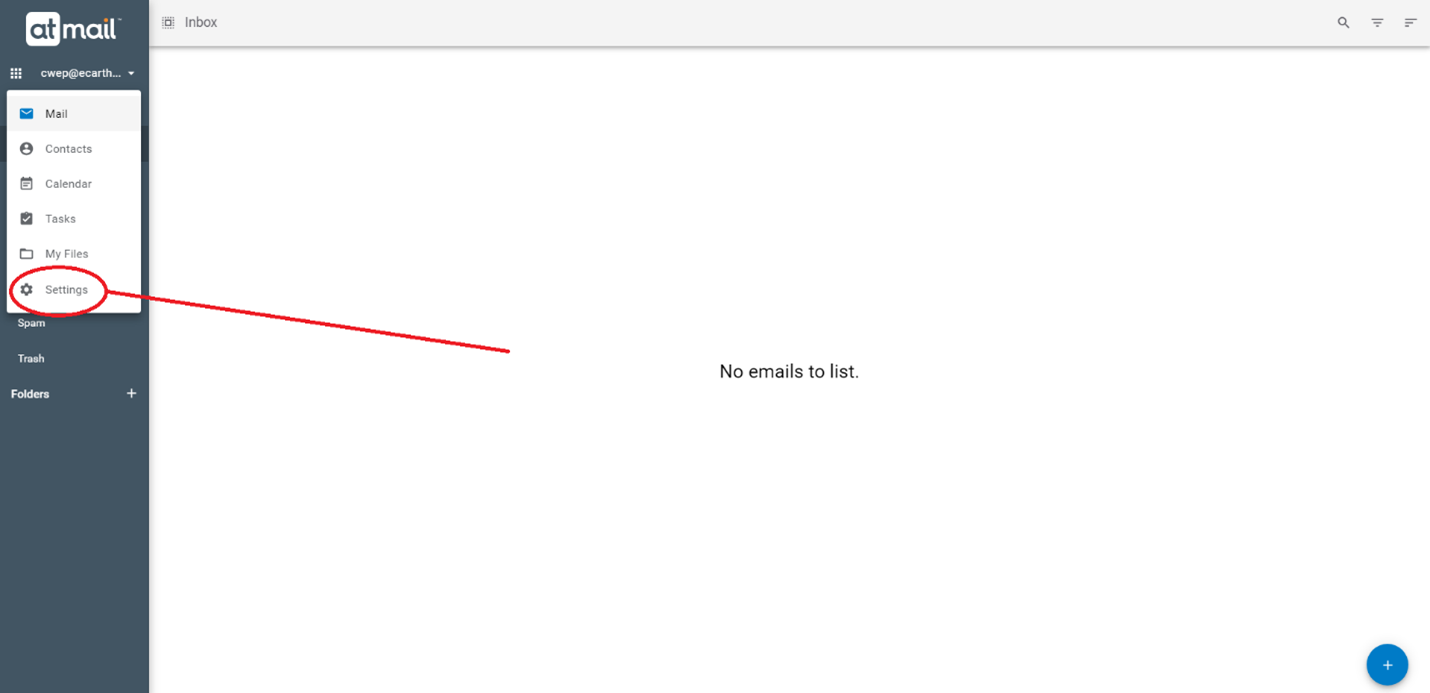
Step 3.
Click on “Accounts”, and then click on “ENABLE TWO-FACTOR AUTHENTICATION (2FA)”

Step 4.
Download Google Authenticator from the Google Play or App Store, you can use any other preferred app, once downloaded open it, and scan the QR code, once scanned enter the code and click “CONFIRM”. That’s it! You are now protected.
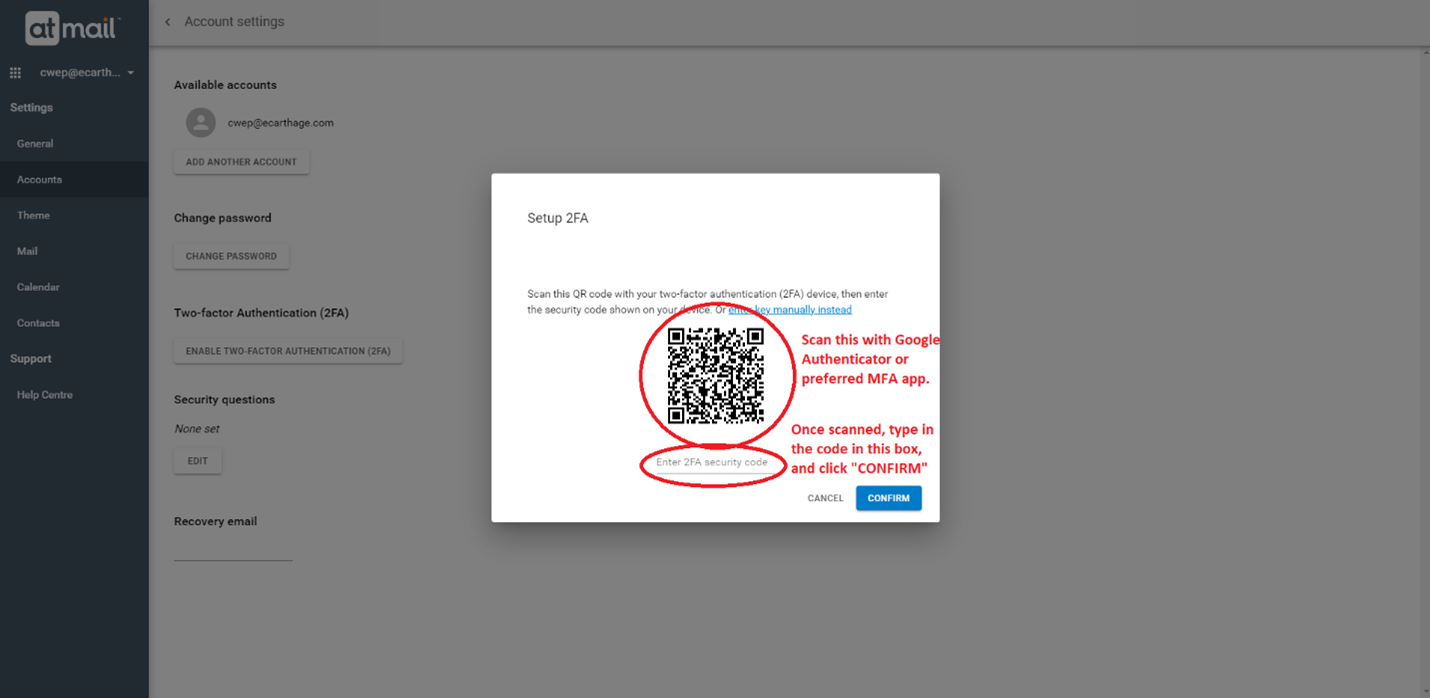
Additional Help with Google Authenticator:
Step 1.
Click on the plus button, and click “SCAN QR CODE”
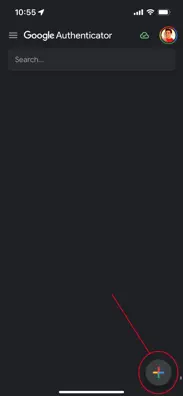
Step 2.
Once scanned, use the code generated every 30 seconds to fill in the previous “Step 4.” in the “How To Setup 2FA:” section.
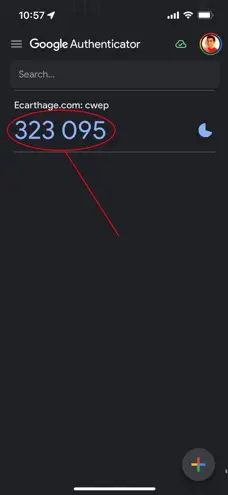
Step 3.
Once filled in, click “CONFIRM”. That’s it! You are now protected, and now every time you sign-in to use your email, you can just type in the code from Google Authenticator anytime it asks.
FIND US
ABOUT US
Contact Us
CWEP Customer Support
Phone: 417.237.7300
Email Us
eCarthage Support
(Mon.-Fri., 8am-7pm) Phone: 417.237.7373
After Hours Phone: 417.237.7300
Email Us
Get Connected!
We want to help you stay up to date & in the know of all of the latest CWEP news & updates. Be sure to like, follow & connect with us on social media!
